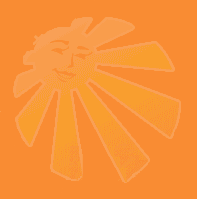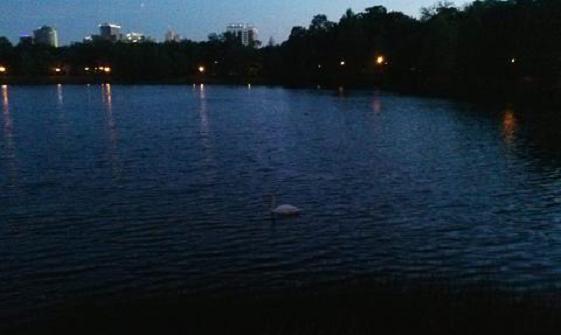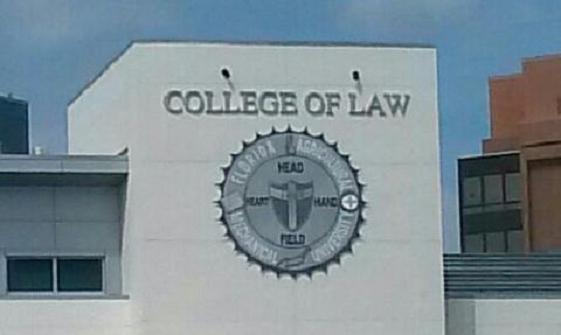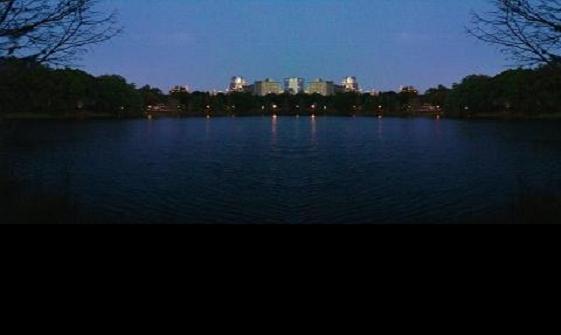Featuring Orlando - Florida's Central City ! ! !
Welcome to Your Links Page -
Thanks for Visiting !
Put your own links on this page.
Your Links Page can also be a Private Page; invisible - not showing up in the Menu !
You may want to link to Invisible Pages from other pages that are in the menu.
( For Example, if you click on the LoveBirds Image at the bottom of our Home Page,
there is a Hidden Link to this Links Page - Hover the Mouse over the Image to see it ! )
Access them after you create them - by adding /Pagename to your Web Address.
Page Files have to begin with a Capital letter.
Email foxeo@ymail.com if you want to learn more about customizing IQ CMS !
This is a link : click here to go to IQ CMS.
This is a link : click here to go to TiNi CMS.
This is a link : click here to go to FoxeO.com.
This is a link : click here to go to @My WebSite.
This is a link : click here to visit Cerebrus Solutions.
This is a link : click here to read the IQ CMS README file.
This is a link : click here to visit the Domain Investment Bank.
Copy and/or edit the links above to add your own links.
DownLoad IQ CMS then go to AtSpace.com to host it FREE !
Working with Pages :
To add a new page, first login to your new TiNiLiL File Mgr
by clicking its link in the footer at the bottom right of the web page.
When the login page appears, you can login with username and password;
be sure to change these two right away!
Then go to your Files Folder and create a new page file, titled with the name
of the page you wish to create, being sure to Capitalize the first letter of it.
The content of your new page will reside in this new page file.
Lastly, add the page name to the menu file, in the order you want it to appear.

Here are a few more Examples
of working with Pages :
Insert your own content on any page,
and even change the page name,
by editing the text file of the page - in the Files Folder.
Clicking its login link in the footer will take you to your new
TiNiLiL File Mgr Login Page; username and password will work initially,
but you should change them right away ( follow the instructions ).
Once you have logged in to your TiNiLiL File Mgr, you will see everything.
Go to your Files Folder. This contains the "Flat File Database" ( textfiles )
that control all of your website content. You control, add, and delete content
by editing the text files in your Files Folder. Remember that Pagename text files,
which contain the content of your web pages, have to begin with a capital letter.
To add a new page, simply create a new page file; it must begin with a capital letter.
Also edit the menu text file, to add your new web page to the website page menu;
the menu will display in the order that you have chosen in your menu text file edit.
You can also edit your website's title, slogan, footer, copyright, key words
and description, all by editing their corresponding text files.
For Instance :
when editing copyright.txt,
replace "http://iqcms.onfav.net" with your website's URL;
then replace "IQ CMS" with the name of your website. Be sure to save the file !
Always remember to back everything up - and Have Fun !
;-)

This is your
Links Page Side Panel

Special Instructions -
for editing the side panel
(this section of the Template).
A file named Pagename-side.txt must be added to the Files folder for every new page you create.
For example, if you create a new page called About, create a new file named About-side.txt in the files folder
(be sure to capitalize the first letter of the new page name).
The contents of this
Pagename-side.txt file will now display in the side panel and be editable in your brand new
TiNiLiL File Mgr.
Enjoy !

Download This Beautiful
Florida
SunShine
Template
Ported to IQ CMS :
Click HERE to Download
The Florida SunShine Template
Ported to IQ CMS

OtismO Web Design will
be pleased to assist you
in the customization
of any of our fine
Specialty Items.
Email : foxeo@ymail.com

This Template is Perfect
For Displaying All Your
Florida Vacation Photos :
Fourty-Six Photo Spaces
Are Hard-Coded For You
- Just Size, Number
and Upload Your Photos !
You Can Easily Display
ALL Your Photo Albums
With Only One WebSite !